Cr.http://support.microsoft.com/en-us/kb/315231
Method 1
Note To learn more about how to edit the registry before you proceed to use this article, click the following link to go to the article on the Microsoft website:
You can use Registry Editor to add your logon information. To do this, follow these steps:
- Click Start, click Run, type regedit, and then click OK.
- Locate the following registry key:
HKEY_LOCAL_MACHINE\SOFTWARE\Microsoft\Windows NT\CurrentVersion\Winlogon
- Double-click the DefaultUserName entry, type your account user name, and then click OK.
- Double-click the DefaultPassword entry, type your account password under the Value Data box, and then click OK.If there is no DefaultPassword value, create the value. To do this, follow these steps:
- In Registry Editor, click Edit, click New, and then click String Value.
- Type DefaultPassword as the value name, and then press Enter.
- Double-click the newly created key, and then type your password in the Value Data box.
If the Note:DefaultPassword registry entry does not exist, Windows XP automatically changes the value of theAutoAdminLogonregistry key from 1 (true) to 0 (false) to turn off the AutoAdminLogon feature after the computer restarts.
- Double-click the AutoAdminLogon entry, type 1 in the Value Data box, and then click OK.If there is no AutoAdminLogon entry, create the entry. To do this, follow these steps:
- In Registry Editor, click Edit, click New, and then click String Value.
- Type AutoAdminLogon as the value name, and then press Enter.
- Double-click the newly created key, and then type 1 in the Value Data box.
- Exit Registry Editor.
- Click Start, click Restart, and then click OK.
After your computer restarts and Windows XP starts, you can log on automatically.
If you want to bypass the automatic logon to log on as a different user, hold down the Shift key after you log off or after Windows XP restarts. Note that this procedure applies only to the first logon. To enforce this setting for future logoffs, the administrator must set the following registry subkey:
Value:ForceAutoLogon
Type: REG_SZ
Data: 1
วิธีที่ 2 / Method 2
สามารถใช้ ได้ที่ windows XP , Vista
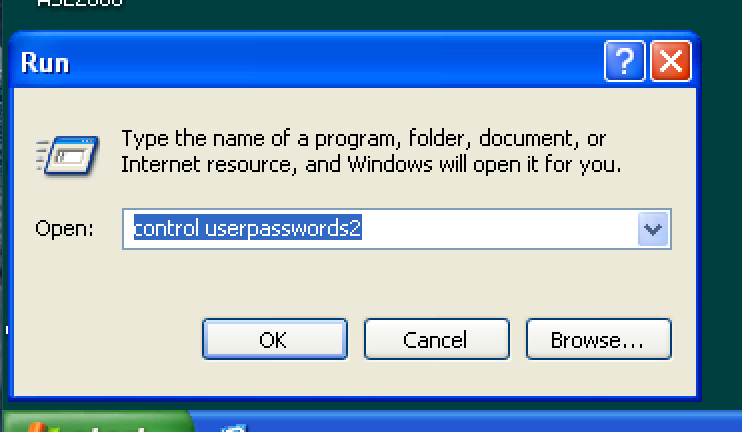
- Click Start, and then click Run.
- In the Open box, type control userpasswords2, and then click OK.Note When users try to display help information in the User Accounts screen in Windows XP Home Edition, the help information is not displayed. Additionally, users receive the following error message:
Cannot find the Drive:\Windows\System32\users.hlp Help file. Check to see that the file exists on your hard disk drive. If it does not exist, you must reinstall it.
- Clear the “Users must enter a user name and password to use this computer” check box, and then click Apply.
- In the Automatically Log On screen, type the password in the Password box, and then retype the password in theConfirm Password box.
- Click OK to close the Automatically Log On screen, and then click OK to close the User Accounts screen.
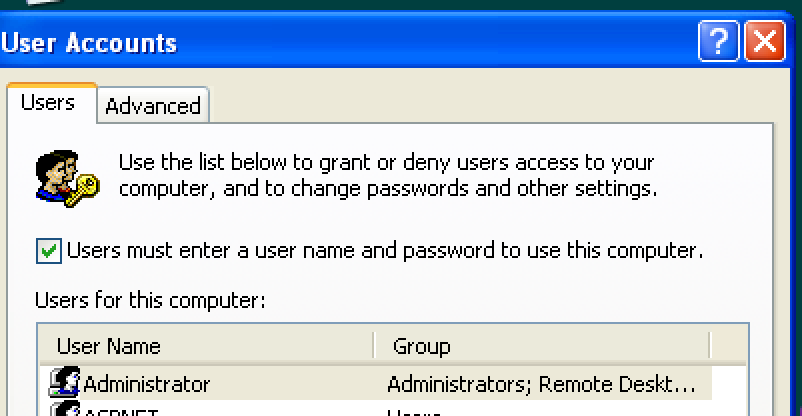
ถ้า [Y] user must enter a user name…. หมายถึงว่าจะต้องกรอก password เพื่อ. login ถ้าต้องการ ให้เป็น Auto login ให้click เลือก user for this computer ไปที่ User ที่ต้องการตั้งค่าให้เป็น autologin ที่ user นั้นก่อน แล้วจึงเอา check box ของ [. ] user must enter a user name and pas….. ออก (ถ้า user นั้นมี password ระบบจะให้กรอกก่อนเพื่อยืนยัน แล้วกด Ok)
