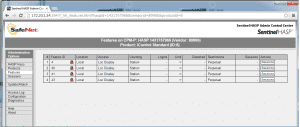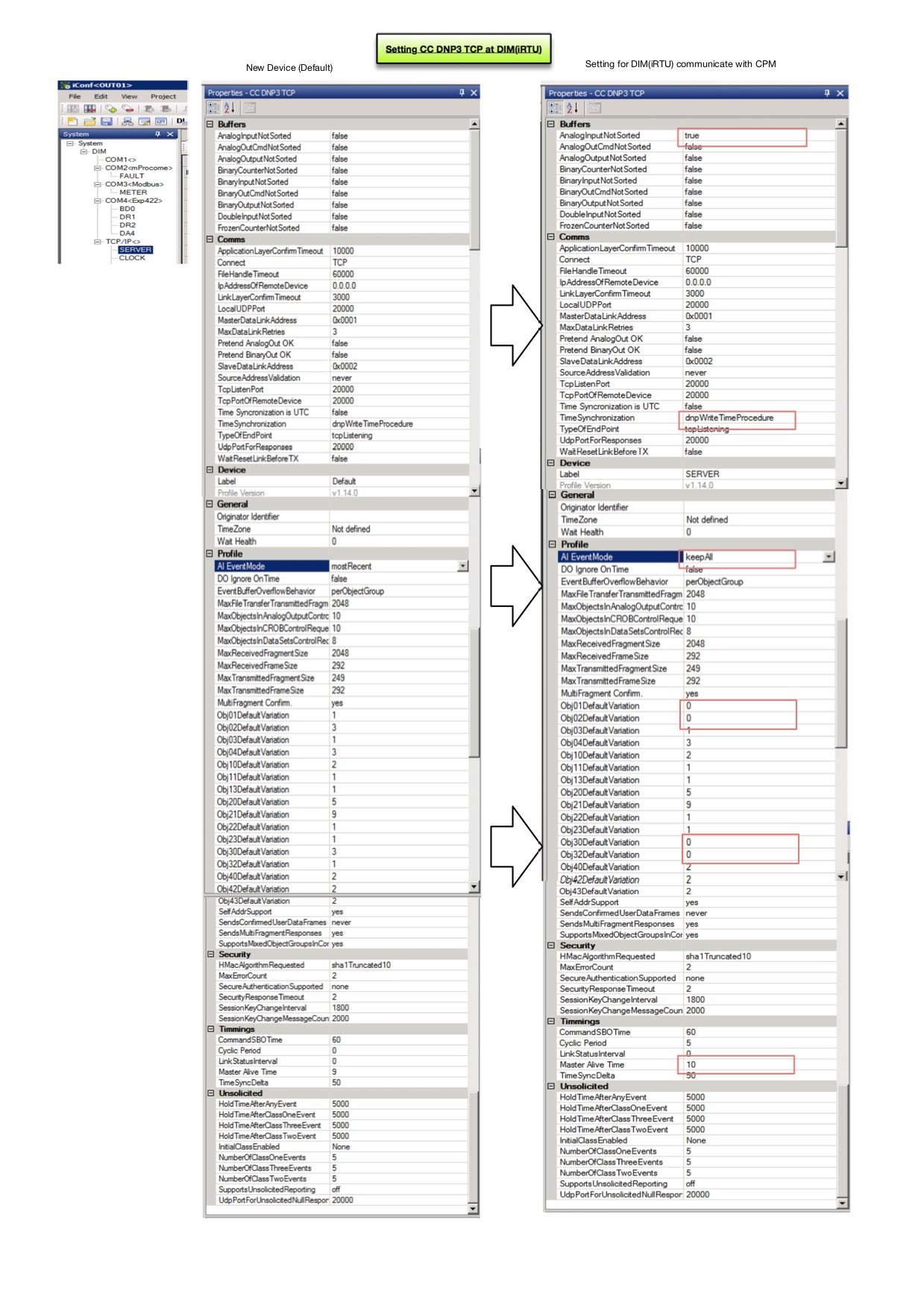iControl : Feature user login/logout record in event list display
เปิดไฟล์ “iControl.config” ที่อยู่ใน folder “bin” ตั้งค่า attribute “Show.Login.In.Events” ให้เป็น “true” ** ข้อควรระวังในการปรับค่า iControl.config เพราะถ้า iControl เปิดอยู่ ระบบจะจำ config ใส่ buffer และถ้าเราไปแก้ไข โดยที่ iControl ยังเปิดอยู่ ถึงแม้ว่าแก้ไขและ save file เรียบร้อยแล้ว เมื่อปิด iControl โปรแกรม software icontrol จะ save buffer-> file->iControl.config อีกรอบ จากที่อ่านมา ดังนั้น ที่เรา setup ไว้จะเปลี่ยนกลับเป็นตัวเดิม *** ดังนันเวลาจะเปลี่ยน setting ใน iControl.config ให้ปิด iControl.exe ก่อนให้เรียบร้อย
iControl : Feature user login/logout record in event list display Read More »